Step-by-Step Guide: Connecting Google Home to Any Smart Lights
As if controlling lights with your smartphone wasn’t cool enough, imagine being able to control your lights with just your voice. With Google Home, you can make this dream a reality.
You can control virtually every brand of smart lighting with your voice or app – turn them on or off, dim them to your preference (with dimmable bulbs), or set timers and schedules.
Connection is a simple process.
All you need is a Google Home device and a compatible smart light system. Virtually all smart lighting systems are compatible with Google Home anyways so this really shouldn’t be an issue.
To connect Google Home to your smart lights, you’ll need to:
- Make sure that your smart lights are compatible with Google Home. You can check the compatibility list on the Google Home website.
- Set up your smart lights according to the manufacturer’s instructions.
- Connect your Google Home and smart lighting system to the same Wi-Fi network.
- Open the Google Home app on your phone or tablet.
- Tap the + button in the top left corner of the app.
- Tap Set up device.
- Tap Works with Google.
- Select the brand of your smart lights from the list.
- Follow the on-screen instructions to connect your smart lights to Google Home.
Once you’ve connected your smart lights to Google Home, you can start using voice commands to control them. For example, you can say “Hey Google, turn on the kitchen lights” or “Hey Google, dim the kitchen lights to 50%.”
You can also create custom routines to control your smart lights. For example, you could create a routine that turns off all of your lights when you leave your house or that turns on your lights when you arrive home.
To create a routine, open the Google Home app and tap the Routines tab. Then, tap the + button in the top right corner of the app. Tap Add trigger and select a trigger for your routine, such as “When I say ‘Good night'” or “When I leave home.” Then, tap Add action and select the action that you want your routine to perform, such as “Turn off all lights.”
You can also add multiple actions to a routine. For example, you could create a routine that turns off all of your lights, locks your doors, and sets your thermostat to sleep mode when you say “Good night.”
Once you’ve created your routine, tap Save. Now, when you say the trigger phrase that you chose, your routine will run and perform the actions that you selected.
Google Home is a powerful tool for controlling your smart lights. By following these simple steps, you can connect your smart lights to Google Home and start using voice commands and routines to control them.
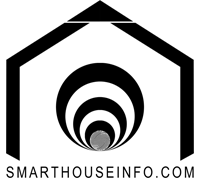

0 Comments